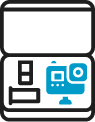Search Results
Action Bundle Equipment
Enter the You Mobile app. Then press the “hamburger menu” on the top right and select “MY TEAMS”. You can now use the “ADD MEMBERS” button to share a link with others to join you team.
You can share videos in two main ways:
- From the app – go to the specific video of your game, highlights, clips, and use the share option in the function menu. This will generate a link that you can then send to share your video.
- From the web player, you can also use the share function and share the video
- You can also forward a video link you received to others, and they will be able to view it on the web
Yes, open the video link you received in a browser, and it will open a web view of the video.
Recording Your Game
Enter the You Mobile app. Then press the “hamburger menu” on the top right and select “MY TEAMS”. You can now use the “ADD MEMBERS” button to share a link with others to join you team.
You can share videos in two main ways:
- From the app – go to the specific video of your game, highlights, clips, and use the share option in the function menu. This will generate a link that you can then send to share your video.
- From the web player, you can also use the share function and share the video
- You can also forward a video link you received to others, and they will be able to view it on the web
Yes, open the video link you received in a browser, and it will open a web view of the video.
Using the Mobile Control App
Enter the You Mobile app. Then press the “hamburger menu” on the top right and select “MY TEAMS”. You can now use the “ADD MEMBERS” button to share a link with others to join you team.
You can share videos in two main ways:
- From the app – go to the specific video of your game, highlights, clips, and use the share option in the function menu. This will generate a link that you can then send to share your video.
- From the web player, you can also use the share function and share the video
- You can also forward a video link you received to others, and they will be able to view it on the web
Yes, open the video link you received in a browser, and it will open a web view of the video.
Uploading Game Film
Enter the You Mobile app. Then press the “hamburger menu” on the top right and select “MY TEAMS”. You can now use the “ADD MEMBERS” button to share a link with others to join you team.
You can share videos in two main ways:
- From the app – go to the specific video of your game, highlights, clips, and use the share option in the function menu. This will generate a link that you can then send to share your video.
- From the web player, you can also use the share function and share the video
- You can also forward a video link you received to others, and they will be able to view it on the web
Yes, open the video link you received in a browser, and it will open a web view of the video.
Viewing & Sharing
Enter the You Mobile app. Then press the “hamburger menu” on the top right and select “MY TEAMS”. You can now use the “ADD MEMBERS” button to share a link with others to join you team.
You can share videos in two main ways:
- From the app – go to the specific video of your game, highlights, clips, and use the share option in the function menu. This will generate a link that you can then send to share your video.
- From the web player, you can also use the share function and share the video
- You can also forward a video link you received to others, and they will be able to view it on the web
Yes, open the video link you received in a browser, and it will open a web view of the video.