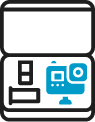Pixellot Action Support Center
Choose your category or search for answers
First time users? Be sure to check our Starter Guide
FAQ
You need to use Pixellot Uploader desktop app, with your PC or MAC. Log into your account and click the “uploader” tab to download for Mac or PC. For more details visit the Getting Started Video Guides and choose the “uploading” section.
Mac users, please be advised on current known issue. This is addressed in the “Uploader wont fully install on mac computer”.
It is located in the downloads folder, per your browser configuration. If the file size is “zero”, something went wrong with the download, so download it again. After installation, the Pixellot You Uploader icon is located on the desktop or applications menu/folder.
Make sure of the following:
- You signed-up for Pixellot You and have your account credentials with you
- You have internet access from your PC/MAC
- You used your correct Pixellot You credentials, if needed, use the reset password option
- If you have received a notification that your subscription package has run out, log-in to your account at you.pixellot.tv and manage your subscription
Verify your internet connection via opening a browser page. Wait at least half an our, and re-check if the problem persists. If still no progress, and internet connection is available, close the Pixellot Uploader, re-open and retry to upload.
There may be several reasons for this:
- The camera is turned off –> turn camera on
- A problem with the camera’s USB data cable –> try to use another cable
- Camera’s storage card (like MicroSD) is not in the camera –> insert the memory card to the camera
Check that you have an internet connection by opening a browser. Check if your computer may have entered a sleep mode.
As long as the internet connection is re-established within 45 minutes, the uploading process will resume automatically, beyond 45 minutes of the internet being down, you will need to re-start the uploading app.
We are working to get the uploader tool added the the Apple app store. Until it’s available, unfortunately, Apple does not let you complete the install due to security reason. We promise there isn’t a risk and we’ve worked with Apple to allow Mac users to finish installing the uploader tool.
Follow these steps
- Enter your system preferences
- Click the “Security & Privacy” icon … it’s shaped like a house
- Select the “General” tab
- There will be a notification under “Allow apps downloaded from:” expressing your computer has blocked the installation of the Pixellot Uploader app.
- Click “allow” to finish installation
After you follow these steps the uploader tool will open to the login screen. Reminder, use your Pixellot You credentials to log in to the uploader tool.

If you’ve received the following message, don’t be alarmed!
Apple has created some strict new updates that have impacted launching the uploader from your mac computer. Luckily, there are some quick steps to get around this message.
- Click the apple icon in the top left corner of your computer
- Select “system preferences” from the drop down
- Click the House Icon “Security & Privacy”
- Make sure you’re on the “General” tab
- Click the lock button & enter your computers password to unlock your settings
- Click “allow” next to the text that references the Pixellot You Uploader
If you are a mac user and would like to beta our desktop app from the Mac store, contact you.support@pixellot.tv
Equipment & Preparations
You need to use Pixellot Uploader desktop app, with your PC or MAC. Log into your account and click the “uploader” tab to download for Mac or PC. For more details visit the Getting Started Video Guides and choose the “uploading” section.
Mac users, please be advised on current known issue. This is addressed in the “Uploader wont fully install on mac computer”.
It is located in the downloads folder, per your browser configuration. If the file size is “zero”, something went wrong with the download, so download it again. After installation, the Pixellot You Uploader icon is located on the desktop or applications menu/folder.
Make sure of the following:
- You signed-up for Pixellot You and have your account credentials with you
- You have internet access from your PC/MAC
- You used your correct Pixellot You credentials, if needed, use the reset password option
- If you have received a notification that your subscription package has run out, log-in to your account at you.pixellot.tv and manage your subscription
Verify your internet connection via opening a browser page. Wait at least half an our, and re-check if the problem persists. If still no progress, and internet connection is available, close the Pixellot Uploader, re-open and retry to upload.
There may be several reasons for this:
- The camera is turned off –> turn camera on
- A problem with the camera’s USB data cable –> try to use another cable
- Camera’s storage card (like MicroSD) is not in the camera –> insert the memory card to the camera
Check that you have an internet connection by opening a browser. Check if your computer may have entered a sleep mode.
As long as the internet connection is re-established within 45 minutes, the uploading process will resume automatically, beyond 45 minutes of the internet being down, you will need to re-start the uploading app.
We are working to get the uploader tool added the the Apple app store. Until it’s available, unfortunately, Apple does not let you complete the install due to security reason. We promise there isn’t a risk and we’ve worked with Apple to allow Mac users to finish installing the uploader tool.
Follow these steps
- Enter your system preferences
- Click the “Security & Privacy” icon … it’s shaped like a house
- Select the “General” tab
- There will be a notification under “Allow apps downloaded from:” expressing your computer has blocked the installation of the Pixellot Uploader app.
- Click “allow” to finish installation
After you follow these steps the uploader tool will open to the login screen. Reminder, use your Pixellot You credentials to log in to the uploader tool.







If you’ve received the following message, don’t be alarmed!
Apple has created some strict new updates that have impacted launching the uploader from your mac computer. Luckily, there are some quick steps to get around this message.
- Click the apple icon in the top left corner of your computer
- Select “system preferences” from the drop down
- Click the House Icon “Security & Privacy”
- Make sure you’re on the “General” tab
- Click the lock button & enter your computers password to unlock your settings
- Click “allow” next to the text that references the Pixellot You Uploader
If you are a mac user and would like to beta our desktop app from the Mac store, contact you.support@pixellot.tv
Recording
You need to use Pixellot Uploader desktop app, with your PC or MAC. Log into your account and click the “uploader” tab to download for Mac or PC. For more details visit the Getting Started Video Guides and choose the “uploading” section.
Mac users, please be advised on current known issue. This is addressed in the “Uploader wont fully install on mac computer”.
It is located in the downloads folder, per your browser configuration. If the file size is “zero”, something went wrong with the download, so download it again. After installation, the Pixellot You Uploader icon is located on the desktop or applications menu/folder.
Make sure of the following:
- You signed-up for Pixellot You and have your account credentials with you
- You have internet access from your PC/MAC
- You used your correct Pixellot You credentials, if needed, use the reset password option
- If you have received a notification that your subscription package has run out, log-in to your account at you.pixellot.tv and manage your subscription
Verify your internet connection via opening a browser page. Wait at least half an our, and re-check if the problem persists. If still no progress, and internet connection is available, close the Pixellot Uploader, re-open and retry to upload.
There may be several reasons for this:
- The camera is turned off –> turn camera on
- A problem with the camera’s USB data cable –> try to use another cable
- Camera’s storage card (like MicroSD) is not in the camera –> insert the memory card to the camera
Check that you have an internet connection by opening a browser. Check if your computer may have entered a sleep mode.
As long as the internet connection is re-established within 45 minutes, the uploading process will resume automatically, beyond 45 minutes of the internet being down, you will need to re-start the uploading app.
We are working to get the uploader tool added the the Apple app store. Until it’s available, unfortunately, Apple does not let you complete the install due to security reason. We promise there isn’t a risk and we’ve worked with Apple to allow Mac users to finish installing the uploader tool.
Follow these steps
- Enter your system preferences
- Click the “Security & Privacy” icon … it’s shaped like a house
- Select the “General” tab
- There will be a notification under “Allow apps downloaded from:” expressing your computer has blocked the installation of the Pixellot Uploader app.
- Click “allow” to finish installation
After you follow these steps the uploader tool will open to the login screen. Reminder, use your Pixellot You credentials to log in to the uploader tool.







If you’ve received the following message, don’t be alarmed!
Apple has created some strict new updates that have impacted launching the uploader from your mac computer. Luckily, there are some quick steps to get around this message.
- Click the apple icon in the top left corner of your computer
- Select “system preferences” from the drop down
- Click the House Icon “Security & Privacy”
- Make sure you’re on the “General” tab
- Click the lock button & enter your computers password to unlock your settings
- Click “allow” next to the text that references the Pixellot You Uploader
If you are a mac user and would like to beta our desktop app from the Mac store, contact you.support@pixellot.tv
Control App
You need to use Pixellot Uploader desktop app, with your PC or MAC. Log into your account and click the “uploader” tab to download for Mac or PC. For more details visit the Getting Started Video Guides and choose the “uploading” section.
Mac users, please be advised on current known issue. This is addressed in the “Uploader wont fully install on mac computer”.
It is located in the downloads folder, per your browser configuration. If the file size is “zero”, something went wrong with the download, so download it again. After installation, the Pixellot You Uploader icon is located on the desktop or applications menu/folder.
Make sure of the following:
- You signed-up for Pixellot You and have your account credentials with you
- You have internet access from your PC/MAC
- You used your correct Pixellot You credentials, if needed, use the reset password option
- If you have received a notification that your subscription package has run out, log-in to your account at you.pixellot.tv and manage your subscription
Verify your internet connection via opening a browser page. Wait at least half an our, and re-check if the problem persists. If still no progress, and internet connection is available, close the Pixellot Uploader, re-open and retry to upload.
There may be several reasons for this:
- The camera is turned off –> turn camera on
- A problem with the camera’s USB data cable –> try to use another cable
- Camera’s storage card (like MicroSD) is not in the camera –> insert the memory card to the camera
Check that you have an internet connection by opening a browser. Check if your computer may have entered a sleep mode.
As long as the internet connection is re-established within 45 minutes, the uploading process will resume automatically, beyond 45 minutes of the internet being down, you will need to re-start the uploading app.
We are working to get the uploader tool added the the Apple app store. Until it’s available, unfortunately, Apple does not let you complete the install due to security reason. We promise there isn’t a risk and we’ve worked with Apple to allow Mac users to finish installing the uploader tool.
Follow these steps
- Enter your system preferences
- Click the “Security & Privacy” icon … it’s shaped like a house
- Select the “General” tab
- There will be a notification under “Allow apps downloaded from:” expressing your computer has blocked the installation of the Pixellot Uploader app.
- Click “allow” to finish installation
After you follow these steps the uploader tool will open to the login screen. Reminder, use your Pixellot You credentials to log in to the uploader tool.







If you’ve received the following message, don’t be alarmed!
Apple has created some strict new updates that have impacted launching the uploader from your mac computer. Luckily, there are some quick steps to get around this message.
- Click the apple icon in the top left corner of your computer
- Select “system preferences” from the drop down
- Click the House Icon “Security & Privacy”
- Make sure you’re on the “General” tab
- Click the lock button & enter your computers password to unlock your settings
- Click “allow” next to the text that references the Pixellot You Uploader
If you are a mac user and would like to beta our desktop app from the Mac store, contact you.support@pixellot.tv
Video Uploading
You need to use Pixellot Uploader desktop app, with your PC or MAC. Log into your account and click the “uploader” tab to download for Mac or PC. For more details visit the Getting Started Video Guides and choose the “uploading” section.
Mac users, please be advised on current known issue. This is addressed in the “Uploader wont fully install on mac computer”.
It is located in the downloads folder, per your browser configuration. If the file size is “zero”, something went wrong with the download, so download it again. After installation, the Pixellot You Uploader icon is located on the desktop or applications menu/folder.
Make sure of the following:
- You signed-up for Pixellot You and have your account credentials with you
- You have internet access from your PC/MAC
- You used your correct Pixellot You credentials, if needed, use the reset password option
- If you have received a notification that your subscription package has run out, log-in to your account at you.pixellot.tv and manage your subscription
Verify your internet connection via opening a browser page. Wait at least half an our, and re-check if the problem persists. If still no progress, and internet connection is available, close the Pixellot Uploader, re-open and retry to upload.
There may be several reasons for this:
- The camera is turned off –> turn camera on
- A problem with the camera’s USB data cable –> try to use another cable
- Camera’s storage card (like MicroSD) is not in the camera –> insert the memory card to the camera
Check that you have an internet connection by opening a browser. Check if your computer may have entered a sleep mode.
As long as the internet connection is re-established within 45 minutes, the uploading process will resume automatically, beyond 45 minutes of the internet being down, you will need to re-start the uploading app.
We are working to get the uploader tool added the the Apple app store. Until it’s available, unfortunately, Apple does not let you complete the install due to security reason. We promise there isn’t a risk and we’ve worked with Apple to allow Mac users to finish installing the uploader tool.
Follow these steps
- Enter your system preferences
- Click the “Security & Privacy” icon … it’s shaped like a house
- Select the “General” tab
- There will be a notification under “Allow apps downloaded from:” expressing your computer has blocked the installation of the Pixellot Uploader app.
- Click “allow” to finish installation
After you follow these steps the uploader tool will open to the login screen. Reminder, use your Pixellot You credentials to log in to the uploader tool.







If you’ve received the following message, don’t be alarmed!
Apple has created some strict new updates that have impacted launching the uploader from your mac computer. Luckily, there are some quick steps to get around this message.
- Click the apple icon in the top left corner of your computer
- Select “system preferences” from the drop down
- Click the House Icon “Security & Privacy”
- Make sure you’re on the “General” tab
- Click the lock button & enter your computers password to unlock your settings
- Click “allow” next to the text that references the Pixellot You Uploader
If you are a mac user and would like to beta our desktop app from the Mac store, contact you.support@pixellot.tv
Viewing & Sharing
You need to use Pixellot Uploader desktop app, with your PC or MAC. Log into your account and click the “uploader” tab to download for Mac or PC. For more details visit the Getting Started Video Guides and choose the “uploading” section.
Mac users, please be advised on current known issue. This is addressed in the “Uploader wont fully install on mac computer”.
It is located in the downloads folder, per your browser configuration. If the file size is “zero”, something went wrong with the download, so download it again. After installation, the Pixellot You Uploader icon is located on the desktop or applications menu/folder.
Make sure of the following:
- You signed-up for Pixellot You and have your account credentials with you
- You have internet access from your PC/MAC
- You used your correct Pixellot You credentials, if needed, use the reset password option
- If you have received a notification that your subscription package has run out, log-in to your account at you.pixellot.tv and manage your subscription
Verify your internet connection via opening a browser page. Wait at least half an our, and re-check if the problem persists. If still no progress, and internet connection is available, close the Pixellot Uploader, re-open and retry to upload.
There may be several reasons for this:
- The camera is turned off –> turn camera on
- A problem with the camera’s USB data cable –> try to use another cable
- Camera’s storage card (like MicroSD) is not in the camera –> insert the memory card to the camera
Check that you have an internet connection by opening a browser. Check if your computer may have entered a sleep mode.
As long as the internet connection is re-established within 45 minutes, the uploading process will resume automatically, beyond 45 minutes of the internet being down, you will need to re-start the uploading app.
We are working to get the uploader tool added the the Apple app store. Until it’s available, unfortunately, Apple does not let you complete the install due to security reason. We promise there isn’t a risk and we’ve worked with Apple to allow Mac users to finish installing the uploader tool.
Follow these steps
- Enter your system preferences
- Click the “Security & Privacy” icon … it’s shaped like a house
- Select the “General” tab
- There will be a notification under “Allow apps downloaded from:” expressing your computer has blocked the installation of the Pixellot Uploader app.
- Click “allow” to finish installation
After you follow these steps the uploader tool will open to the login screen. Reminder, use your Pixellot You credentials to log in to the uploader tool.







If you’ve received the following message, don’t be alarmed!
Apple has created some strict new updates that have impacted launching the uploader from your mac computer. Luckily, there are some quick steps to get around this message.
- Click the apple icon in the top left corner of your computer
- Select “system preferences” from the drop down
- Click the House Icon “Security & Privacy”
- Make sure you’re on the “General” tab
- Click the lock button & enter your computers password to unlock your settings
- Click “allow” next to the text that references the Pixellot You Uploader
If you are a mac user and would like to beta our desktop app from the Mac store, contact you.support@pixellot.tv